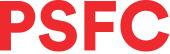

PSFC VPN Remote Access
The PSFC VPN (virtual private network) provides secure communications to the PSFC network from the public Internet. By using the PSFC SSL VPN, you should have access to all of the PSFC computer facilities, that you would have from within the PSFC.
In order to use the PSFC SSL VPN, you must install the VPN application on your computer, or the app for your Android or Apple mobile device. Permission to view the following installation directions, requires that you have a PSFC computer account. After you click on any of the following links, you will be prompted for your PSFC username and password.
Directions to install the PSFC VPN Software
Windows Installation Directions
Macintosh Installation Directions
Linux Installation Directions
Android & iOS Installation Directions
NOTE: Access to certain MIT resources, such electronic journals, or running SAPGUI, is not available using the PSFC SSL VPN. Instead, you will need to either remotely connect to a PSFC computer, use the PSFC Privafy Remote Access or you will need to install the MIT VPN software. You can run both the PSFC and MIT VPNs at the same time if necessary. For Mac users, you must first start the MIT VPN before starting the PSFC VPN.
Traveling?
When traveling, some hotels, conferences and venues may block the use of a VPN or block certain ports needed to access PSFC workstations and network devices. If this is the case, we recommend the use of the PSFC Privafy Remote Access. When setup as a single tunnel using Privafy, your device will present an internal PSFC IP address. This will usually allow your device to bypass any restrictions that may prevent the use of the standard PSFC VPN. For more information or installation directions regarding the PSFC Privafy Remote Access, visit the PSFC Privafy page (PSFC username and password required) or email the PSFC Help Desk to open a ticket.
PSFC VPN Troubleshooting
1. Make sure you have an up-to-date PSFC computer account.
2. Make sure that the most recent version of the WatchGuard SSL VPN is installed. The latest version can be downloaded from https://remote.psfc.mit.edu:555 using your PSFC credentials. Note: you cannot downloasd the SSL VPN client when your device is connected to the PSFC network. To download it, you must be connected to an external network such as MIT, Starbucks or your home network.
3. If you are having a problem with your username/password authentication, try placing psfc\ before your username.
4. If you still have a problem, please email the PSFC Help Desk and provide:
a. The time you attempted to connect.
b. What Operating system you were using
c. Version of the VPN client, if you know it.
d. The location you are attempting to connect from.